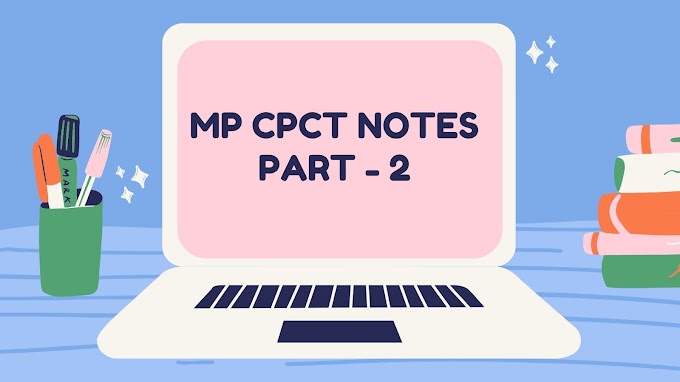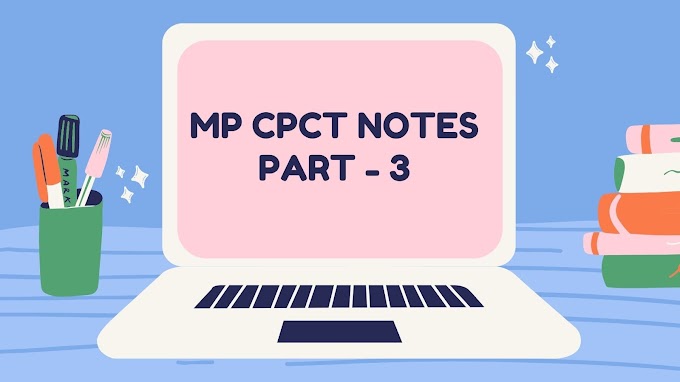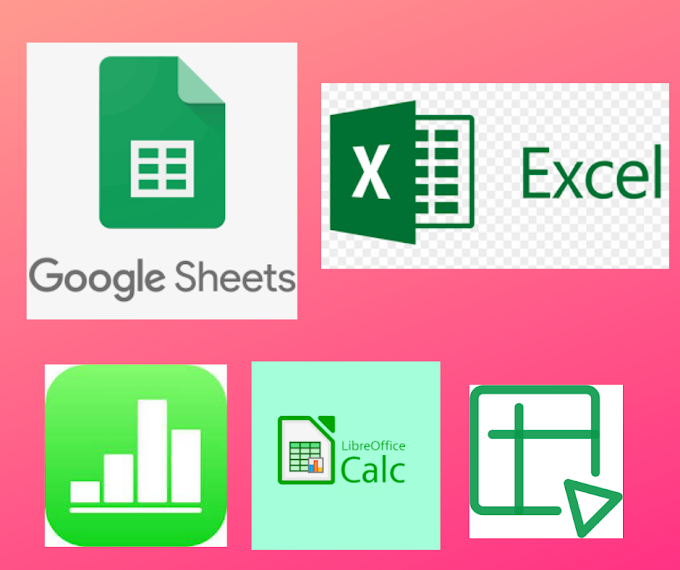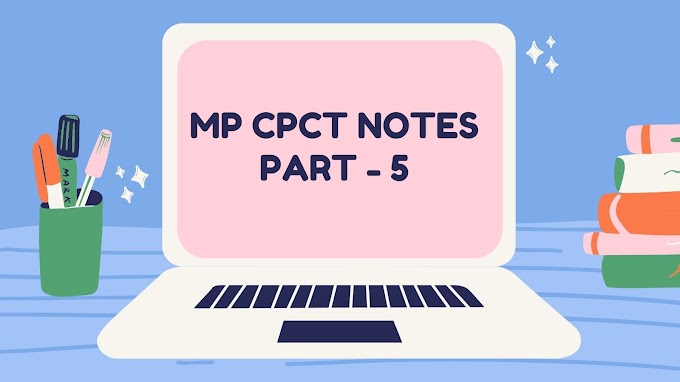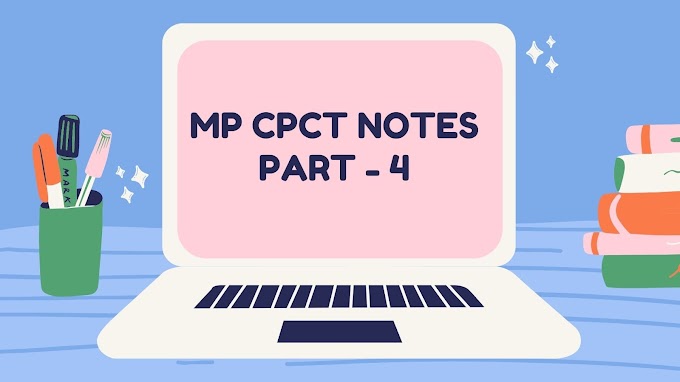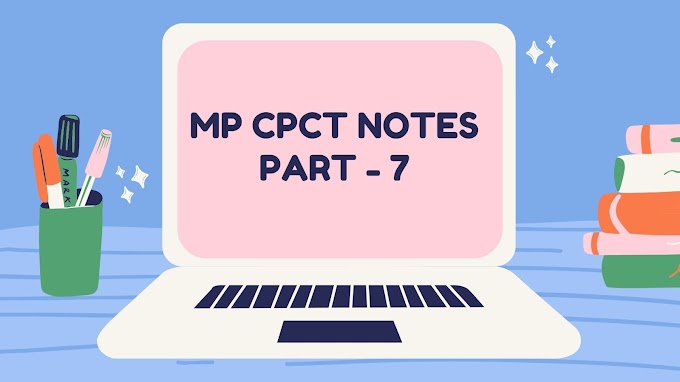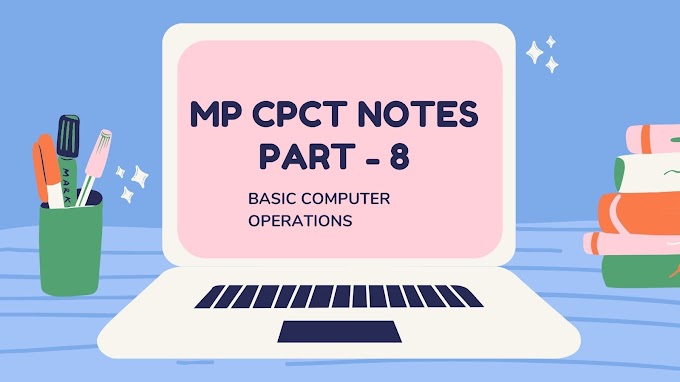Spreadsheets | spreadsheets meaning | spreadsheets definition | spreadsheets programs | google spreadsheets | spreadsheets in excel online | spreadsheets examples |
Spreadsheets Meaning & Definition-
Basically Spreadsheet means a sheet which is consist of rows and columns. Spreadsheet is an electric document in which data is arranged in the form of row and column. In spreadsheet data is entered in the tabular form. "A spreadsheet is a file that exists of cells in rows and columns and can help arrange, calculate and sort data. Data in a spreadsheet can be numeric values, as well as text, formulas, references and functions".
Basics of Spreadsheet Operations -
You can use spreadsheets for performing following operations :-
- Data Entry and Storage.
- Accounting and Budgeting.
- Collection and Verification of Business Data.
- Scheduling.
- Build Great Charts.
Spreadsheet programs / Types of Spreadsheet Software's -
There are so many spreadsheet programs available in the information technology industry, But there some software's which are most popular and used widely in the world. Below are top 5 spreadsheet software's which are ruling the industry -
1.Microsoft Excel - ( Spreadsheets in excel online or offline )
Microsoft Excel is a helpful and powerful program for data analysis and documentation which is developed by Microsoft Corporation in 1985. It is a spreadsheet program, which contains a number of columns and rows, where each intersection of a column and a row is a “cell”. Each cell contains one point of data or one piece of information.
At current we can use Microsoft Excel online or offline. For using it offline we have to install Microsoft office Package in our computer, and for using Microsoft excel online we can use it's web application. It is mandatory for you to have a Microsoft Account if you want to use excel web application.
Learn to create Microsoft account.
Spreadsheets are saved with extension -
.XLSX - Microsoft Excel Spreadsheet.
.XLS - Microsoft Excel Spreadsheet.
.XLSM - Microsoft Excel Macro-Enabled Spreadsheet.
Wanna Try Excel web application - click here
2.Google Sheets -After Ms Excel the most popular spreadsheet software is Google Sheets. It is very similar like excel, but have additional facilities as compared to excel. Google Sheets is a online spreadsheet program, in which we don't have to save our work like excel, the advantage of using google sheet is that we can share the same spreadsheet with lot of people. At same time, so many people from different location can work on a single sheet.
The person who creates the sheet can set permissions on the spreadsheet , that whom he/she wants to work on the sheet. At any time he/she (administrator) can change permissions for sheet. It is mandatory for you to have a Gmail Account if you want to use Google Sheet.
3.Apple Numbers ( Spreadsheets for mac users ) -
It is spreadsheet software similar to excel, Apple inc has developed it and named it as "Apple numbers". Apple Numbers have the same functionality as Microsoft's Excel, the data from apple number can also be used in Microsoft Excel by importing and exporting the data.The bad thing about it, is that we cannot use it on windows machine. To use these you must have an operating system like, iOS, and Mac OS installed on your system.
4.Libre Office (Open Office) -
LibreOffice is a free and powerful office suite, and a successor to OpenOffice.org . Its clean interface and feature - rich tools help you unleash your creativity and enhance your productivity.You can use it online or offline from below links -
Download LibreOffice for your computer
5.Zoho Sheet -
Zoho sheet is also a spreadsheet programs which is used for creating , editing and manipulating sheets online. To use these this spreadsheet programs, first you have to create a zoho account. After that you can try it. Below is a link to create a zoho account and use zoho sheets.
Spreadsheets online Applications -
- Microsoft Excel
- Google Sheets
- Zoho Sheet
- LibreOffice
- Quip
- EtherCalc
- Airtable
- Smartsheet
Spreadsheets examples ( Most Popular ) -
Examples of spreadsheet programs are following -
- Google Sheets
- iWork Numbers
- LibreOffice Calc
- Lotus Symphony
- Microsoft Excel
Spreadsheet Formula's -
1. Sum( ) -
It is the most important and basic excel function which is used to add numeric values. With the help of these function you can save lot of time , while working on spreadsheets. We can use these function with the following syntax.
syntax -
=sum(number1,number2,......,n)
Example -
2.Average( )
With the help of these formula , we can easily find the average of particular range in the spreadsheet.
Syntax -
= average(number1,number2,......,n)
Example -
3.Count( )
Count formula is used to count the no. Of cells which have numeric values, except numeric values count formula doesn't count anything.
syntax -
=Count(range)
Example -
4.Counta( )
Count formula only counts numeric values,while Counta formula counts everything, whether it is text or number,. Counta formula counts the no. Of cells which have different data types.
syntax -
=Counta(range)
Example -
5.Today( )
It is quite a handy function , which plays an important role in daily excel tasks. This function returns the current date.So it is used widely.
syntax -
= Today ()
Example -
6.Now( )
These function returns the current date and time . With the help of these function we can get the correct date an time in our spreadsheet.
syntax -
= Now()
Example -
7.Upper( )
This function converts all characters in a supplied text string into upper case.
syntax -
=Upper(text)
Example -
8.Lower( )-
The Excel LOWER function returns a lower-case version of a given text string.
syntax -
=LOWER(TEXT)
Example -
9. Proper( )
The PROPER function is categorized under Excel Text functions. The PROPER function will help us convert text into the proper case, if required. We can use it to capitalize each word in a given string.
syntax -
=PROPER(TEXT)
Example -
10. Concatenate ( )
These function is used to join the text of two or more cells in a spreadsheet.
syntax -
=Concatenate (text1,text2,.........,n)
Example -
Learn Most important excel shortcut keys .
If you like this blog, do share the blog with your friends and family.