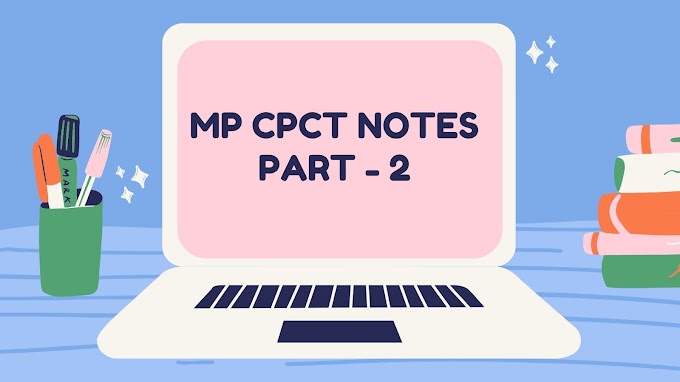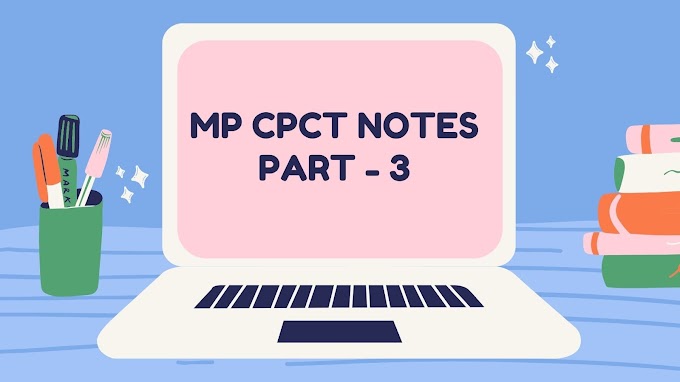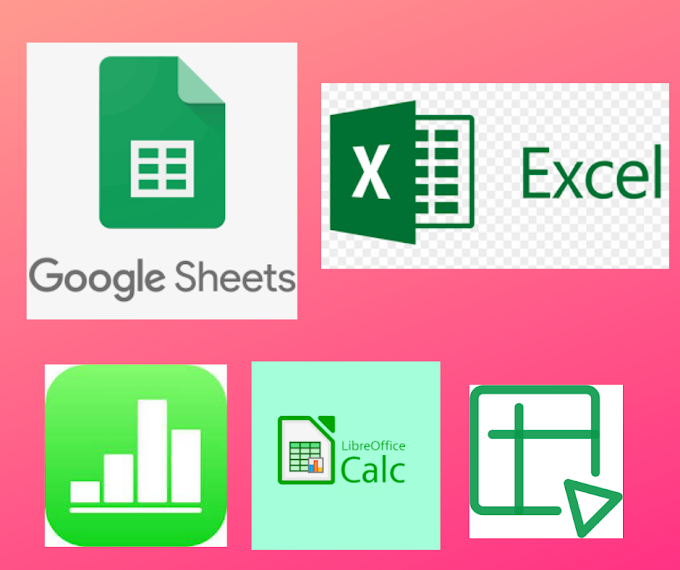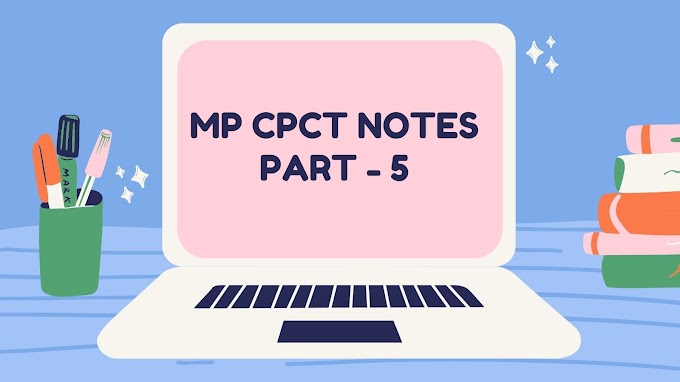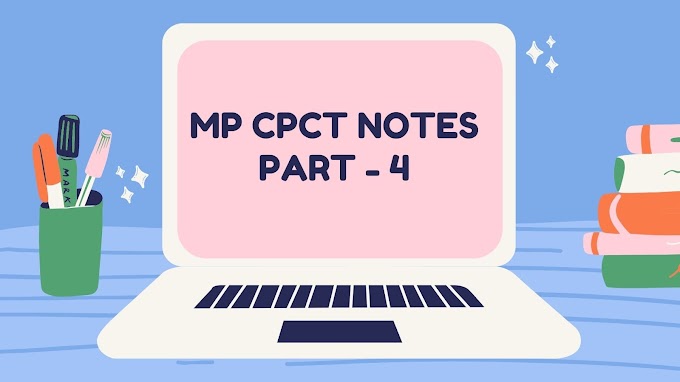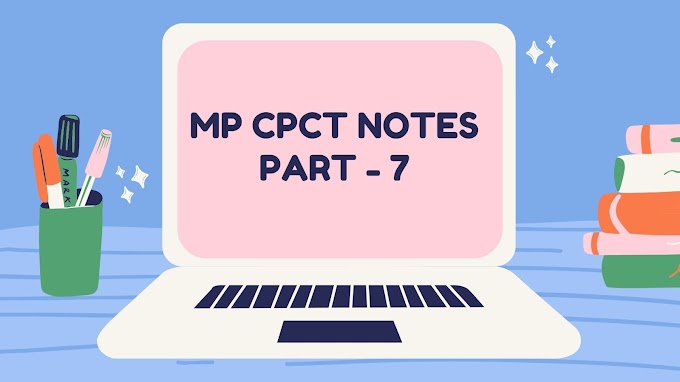How To Use Ms Excel Without Installing It On Windows | MS Excel For Web |
Hello there, if you want to use excel without installing it on your computer to save disk space, then you're on the the right place. In this blog, i will tell you that - how can you use Microsoft excel online ? So let's get started ...
In order to use Microsoft Excel Online , follow the following steps -
Step 1 -
Search " Excel for Web " in your browser or you can click on this link - excel for web.
After clicking above link, you will get following screen on your browser -
 |
| Microsoft sign in window |
Step 2 -
If you have Microsoft account, then enter your Microsoft account credentials and then press enter. If you don't have an existing Microsoft account then click on create here to create Microsoft account. You will get the following screen -
 |
| create Microsoft account window. |
You can also use your phone number to create a Microsoft account. To create Microsoft account with the help of your phone number, then click on " use a phone number instead ".
After entering your phone number, verify your phone number by entering otp code in the enter code section.
After that create a strong password for your Microsoft account. Your password should contain at least 8 characters which should be consist of upper case, lowercase, special symbol and a number. After creating your password click on next and then click your Microsoft account username and password and click on sign in.
Step 3 -
After login , you will get the following window -
Step 4 -
After signing to your Microsoft account , Click on app launcher, which is present on the leftmost corner of the window.
 |
| app launcher |
Step 5 -
After clicking on Microsoft App Launcher you will get following results -
Step 6 -
Your are now all set to use Excel online, you have to click on " Excel " option from the above app launcher window. After clicking on Excel you will get following result ..
 |
| Excel online home window. |
That's it , now you can use excel online without installing a ms office package on your computer.
Below are some basic excel operation's which every user should know -
How to enter data in excel ?
To enter data in excel column wise, you should press "Tab button" after entering data in each cell. "Tab button" from keyboard is used for moving onto next cell column-wise.
For entering data in excel row-wise, you simply have to press "enter key" from the keyboard.
How to select any row or column in excel sheet ?
For selecting any row or column in a excel sheet you can click on any column heading like ,A,B,C.... or if you want to select any row you to click on row numbers which is present on the leftmost side of the excel sheet.
 |
| how selected row looks like in excel sheet |
 |
| how selected column looks like. |
How to add row in excel ?
There are two ways of adding a row in excel sheet , which are following -
1.By mouse-
For adding a row in excel sheet, first you have to select the row where you want to add row in excel sheet. After selecting a row, you have to right click the row number, and then you can choose insert rows option from the following sub menu.
 |
| After right clicking on any row you will get following options to choose. |
2.By Keyboard shortcut key -
For adding a row in excel sheet with the help of keyboard, first you have to select the row where you want to add row, after selecting the row, press "Ctrl + plus " button combination from the keyboard. Now you will get new row above your selected row.
Note- press plus button from the numeric keypad only.
How to delete row in excel ?
For deleting any row from a excel sheet, select the row which you want to delete and then press "Ctrl + minus" button combination. Or if you want to delete a row from excel sheet, select the row which you want to delete, and then right click and then click on delete rows from the sub menu list.
How to add column in excel ?
For adding any column in a excel sheet, select the column name where you want to add and then press "Ctrl + Plus" button combination. Or if you want to add a column in excel sheet without shortcut keys then, select the column where you want to add a column , and then right click and then click on insert columns to the from the sub menu list.
How to delete column in excel ?
For deleting any column from a excel sheet, select the column which you want to delete and then press "Ctrl + minus" button combination. Or if you want to delete a column from excel sheet, select the column which you want to delete , and then right click and then click on delete column from the sub menu list.
How to write comment for a cell in excel ?
For writing a comment for a cell in excel sheet , you can right click on the cell on which you want to add comment, and then select insert comment option from the sub menu. And then you can write a comment for your cell.
How to delete comment from a cell ?
Deleting a comment from a cell is super easy, you just have to write click on the cell and then select delete comment from the sub menu options.
How to use auto-fit option in excel sheet ?
With the use of auto-fit option in excel you don't have to set the size of each cell manually, you can auto fit the whole sheet with one click in excel. For using these option first you have to select the whole sheet by pressing Ctrl + A then click on auto-fit cell width/height from the home tab in excel.
How to cut, copy, paste data in excel sheets ?
Copy - Select and Ctrl + C
Cut - Select and Ctrl + X
Paste - Ctrl + V after copying/cutting.
How to merge and un-merge cells in excel ?
For merging cells in excel, first select the cells which you want to merge together, after selecting the cells, click on merge and center drop down and then select merge, merger and center option is available on the alignment group under home tab.
If you want to un-merge cells, then you can select the cell you want to un-merge and then click on un-merge cells from the merge and center drop-down list.
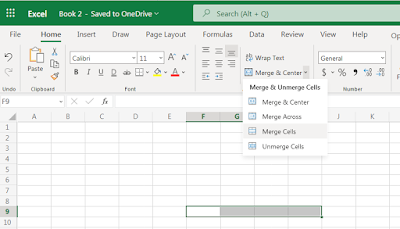 |
| merge cells option merge and center drop down list |
Learn Most important excel shortcut keys .
If you like this blog, do share the blog with your friends and family.